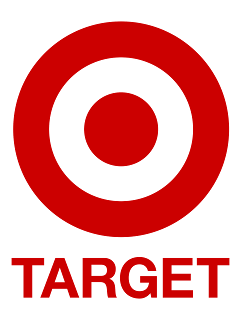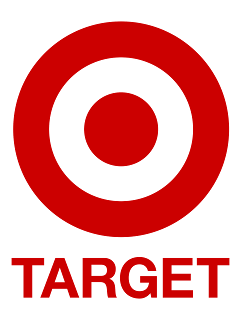 |
| Target milestone: Do you know your target? |
Philosophy
The first thing I do when I see another PjM's schedule, is look for the last milestone: the date when the project needs to be completed. More often than not, this milestone is listed. And it seems basic enough that this target date should be listed, right?
Well, yes, it tends to be listed in the project schedule. But sometimes, they make two mistakes with the milestone:
- Non-zero duration: it shows up as a task rather than a milestone. A milestone is a task that has a zero- day duration. And some PMs incorrectly specify the task as having a non-zero duration.
- Missing deadlines: Another common mistake is to leave out the deadline constraint for the milestone
Non-Zero Duration
This is a technicality that does make a difference when filtering for milestones. A task automatically becomes a milestone when you specify the duration as 0 days. Obviously, you can make a task that is five days long as a milestone
by double-clicking on the task
> Advanced tab > Check "Mark task as milestone."
But from a project management perspective, a milestone is like being pregnant. It's a binary condition: either you're pregnant or you're not. You can't be 25% pregnant. It's either 100% complete or 0% complete. That's why you use milestones in the first place: to clearly indicate that you've reached a key point in your project.
Besides, setting a milestone with a zero-day duration automatically marks the task as a milestone. Try creating a task with a zero-day duration, filter your schedule for milestones and you'll see what I mean. To filter for milestones, click on
Project > Filtered for > Milestones. Only milestones will be displayed in your schedule.
Missing Deadlines
Another common mistake with milestones is leaving out a deadline constraint. Double-click on milestone in your schedule > Advanced tab > Deadline.
Do you have a date specified as the deadline in this tab?
If it says NA (not applicable), then you're losing out on an automatic warning alert that MS Project displays when a milestone is projected to miss a deadline. We'll talk later about the red diamond alert that is displayed for late milestones. So key point here is to specify a deadline for your major milestones.
On one project that I was on, the PM realized on a nine-month project that he was going to miss his delivery date only a couple of months before the due date! If this PM had specified a deadline for his final milestone, he would have been alerted months in advance by the MS Project red diamonds. On my weekly status calls, as the project team gives me new ETAs on slipped tasks, the whole team immediately sees the impact of that task on the delivery date.
A simple but very useful early warning feature in MS Project to forecast missed project completion dates.