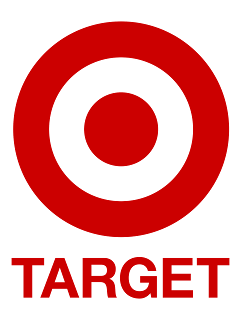|
| Milestones are the legs in your schedule: Place these "legs" in the right places to establish a stable schedule. Stability ensures you can forecast when your milestones will slip |
Early-Warning Detectors
But an additional criteria of a good schedule is to strategically place these milestones. Some PjMs (Project Managers) prefer to cluster their milestones near the end of the schedule. But on my projects, I don't want my stakeholders to feel like the impact of a late task won't be seen for months. So in my schedules, I have my milestones spaced throughout the project's SDLC (Software Development Life-Cycle). This way everyone sees the impact to the current project phase.
Waterfall Milestones
For
example, in my waterfall-based SDLC, I have six phases. The purpose of
each phase isn't important. But note that there is at least one
milestone per phase.- Ideation
- Initiation: M1 = project receives approval from sr. management to proceed
- Planning: M2 = requirements are baselined and design work can begin
- Execution (lab): M3 = Lab entrance + M4 = Lab exit
- Execution (production): M5 = Production start + M6 = Production end
- Close-out: M7 = Project end
Of course, these milestones will prove to be poor early-warning indicators if you don't have your predecessors & successors correctly identified and if milestones are not assigned a deadline constraint. Both of which I'll cover in a future blog post.